Source : http://youtu.be/rqy_lFDe3B4 , http://youtu.be/EYdPB08-mVg
Requirements : (*) is marked as Optional.
Winrar, *Icon for Setup(45x45), *Logo(93x302)
Steps for getting the requirements :
WinRar - go to source #2, it has the link to DL.
Optionals are up to you, they are pictures to be specific.
Oh, and the icon needs to be an .ico file, go to source #1.
How-to
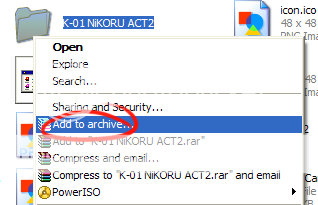
1.Left-click on folder or wherever your your voicebank is, and select Add to archive.
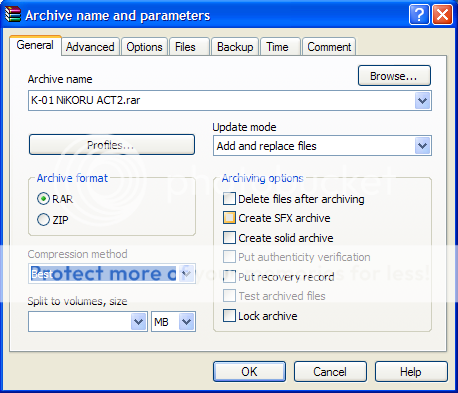
2.This box will appear, after that check "Create SFX archive from Archiving options, and select Best from Compression method.
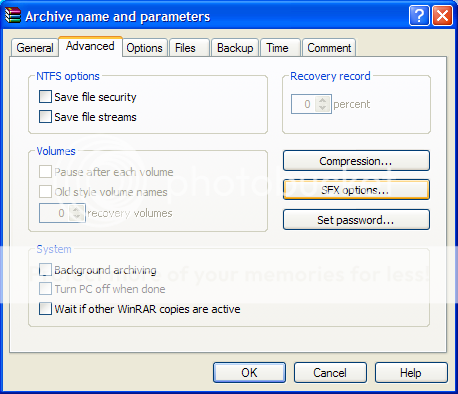
3.Select Advanced and click on "SFX options..."
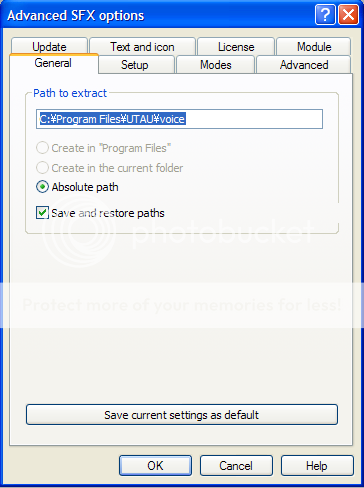
4.This box will appear, choose the path to C:\Program FIles\UTAU\voice ,Click on save current settings as default.
NOTE : If you click OK, all of these will close and will not allow you to change the setup settings anymore, so please read the extra's before clicking OK
5.Okay, you're setup is good to go, click OK to end the setup settings. Test it as you like~
NOTE : if you want to add icon, logo, license,title of SFX window perfer to the extra's below.
EXTRA's
~Text and Icon - Ofcourse at Advanced SFX options, select it(Text and icon). After that, below are the logo and icon customizing,
Logo needs to be .bmp, and Icon needs to be .ico
~License - Go to License tab as usual, and the rest is up to you.
~Setup/SFX Title - Go to Text and icon, above is where you put the title, for title's i perfer putting in "<model name> - <utau name>"
~Setting Password for Setup - I'm not sure how this really works but go to Advanced in the first box that opened, and click on "Set password..." and again, the rest is up to you.
Thank you for reading my tutorial ^ u ^ hope it helps.
Anything to ask? Just comment it all away~
Requirements : (*) is marked as Optional.
Winrar, *Icon for Setup(45x45), *Logo(93x302)
Steps for getting the requirements :
WinRar - go to source #2, it has the link to DL.
Optionals are up to you, they are pictures to be specific.
Oh, and the icon needs to be an .ico file, go to source #1.
How-to
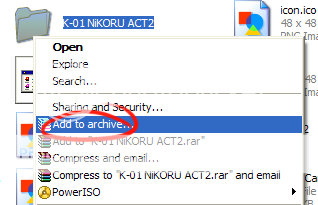
1.Left-click on folder or wherever your your voicebank is, and select Add to archive.
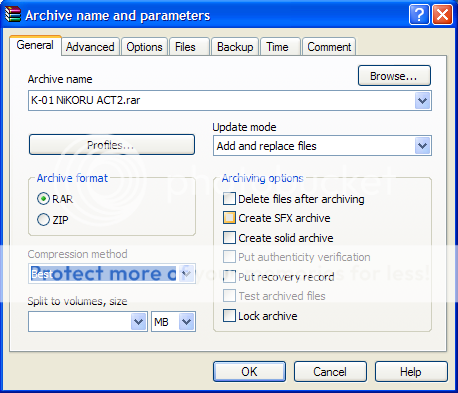
2.This box will appear, after that check "Create SFX archive from Archiving options, and select Best from Compression method.
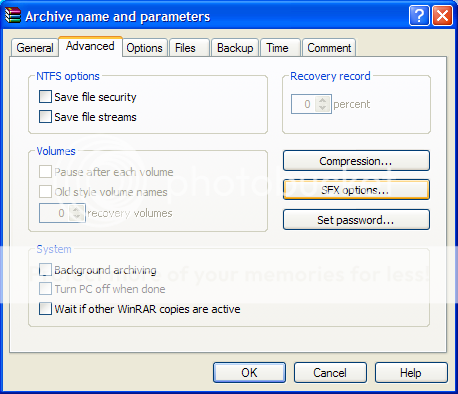
3.Select Advanced and click on "SFX options..."
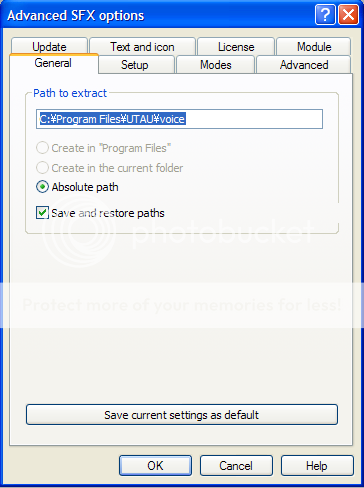
4.This box will appear, choose the path to C:\Program FIles\UTAU\voice ,Click on save current settings as default.
NOTE : If you click OK, all of these will close and will not allow you to change the setup settings anymore, so please read the extra's before clicking OK
5.Okay, you're setup is good to go, click OK to end the setup settings. Test it as you like~
NOTE : if you want to add icon, logo, license,title of SFX window perfer to the extra's below.
EXTRA's
~Text and Icon - Ofcourse at Advanced SFX options, select it(Text and icon). After that, below are the logo and icon customizing,
Logo needs to be .bmp, and Icon needs to be .ico
~License - Go to License tab as usual, and the rest is up to you.
~Setup/SFX Title - Go to Text and icon, above is where you put the title, for title's i perfer putting in "<model name> - <utau name>"
~Setting Password for Setup - I'm not sure how this really works but go to Advanced in the first box that opened, and click on "Set password..." and again, the rest is up to you.
Thank you for reading my tutorial ^ u ^ hope it helps.
Anything to ask? Just comment it all away~

