UTAU and Oremo on Windows 8
~My computer is in Polish so screenshots will be in this language, sorry~
1. Go to Control Panel → Clock, Language and Region → Region
2. Click on the Administrative tab on the top
3. Click on the Change system locale button and select Japanese (Japan)
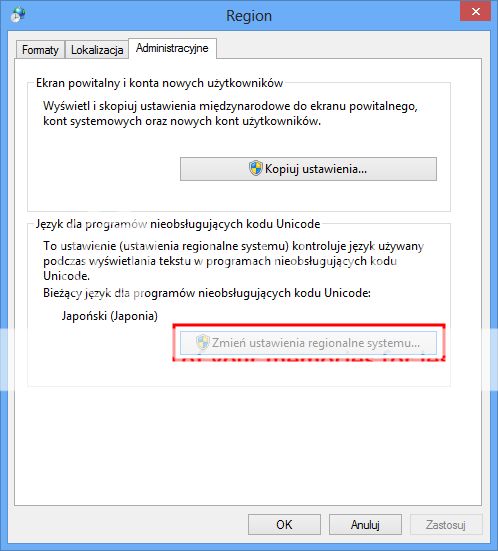
4. Restart your computer. TIP! It takes a while so don't be afraid.
5. Then go to Control Panel → Clock, Language and Region → Region
6. Click on the Additional settings... button on the Formats tab
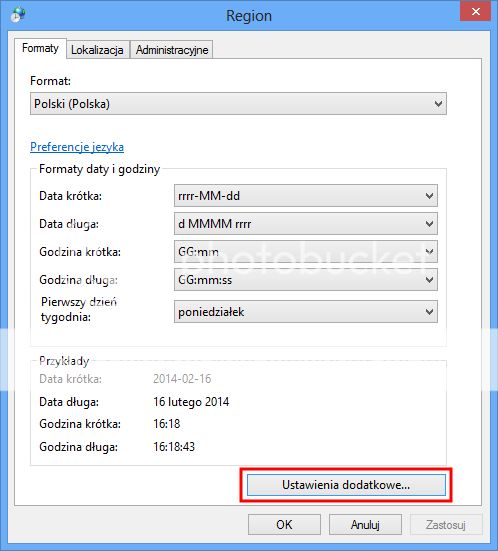
7. Make sure that Decimal symbol is “.” (dot), not “,” (comma).
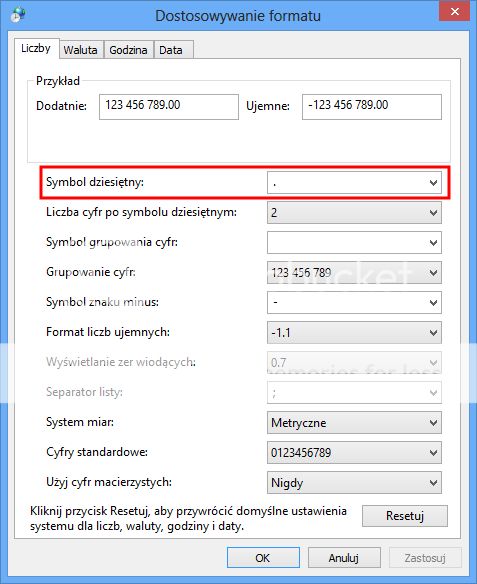
8. Click OK, then OK on Region window.
9. Go to Control Panel → Clock, Language and Region → Language
10. Click Add a language and select Japanese.
Click on the box which says "日本語".
Screen here
Then click Download and install language pack. Follow the instructions. TIP! Installing may take a while so don't be afraid.
11. Download the latest version of UTAU and Oremo on pages:
UTAU: http://utau2008.xrea.jp/
Oremo: http://freett.com/nwp8861/soft/oremo/
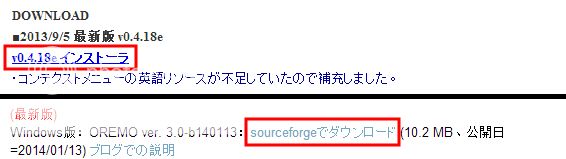
12. Now simply install UTAU – everything should be fine now
13. Unzip downloaded Oremo pack and right-click on oremo.exe and click Properties
14. Click on Compatibility tab and check Run this program in compatibility mode for: and then select Windows 7.
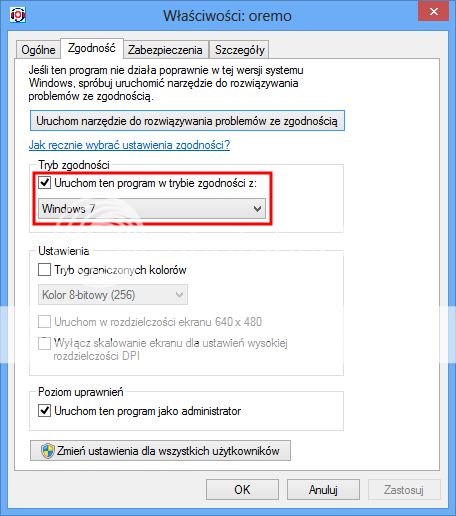
15. Open Oremo - everything should be fine
Thanx for reading. Good luck~
~My computer is in Polish so screenshots will be in this language, sorry~
1. Go to Control Panel → Clock, Language and Region → Region
2. Click on the Administrative tab on the top
3. Click on the Change system locale button and select Japanese (Japan)
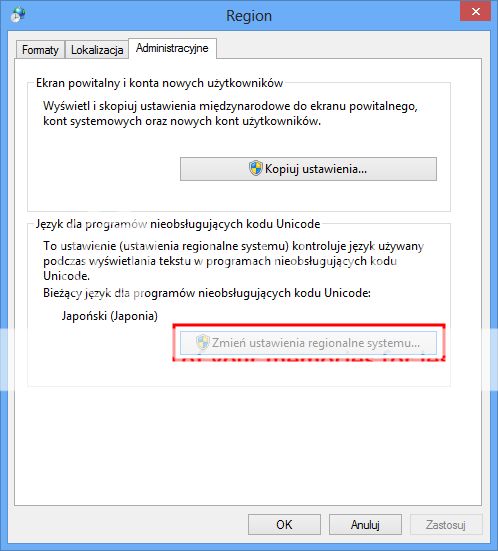
4. Restart your computer. TIP! It takes a while so don't be afraid.
5. Then go to Control Panel → Clock, Language and Region → Region
6. Click on the Additional settings... button on the Formats tab
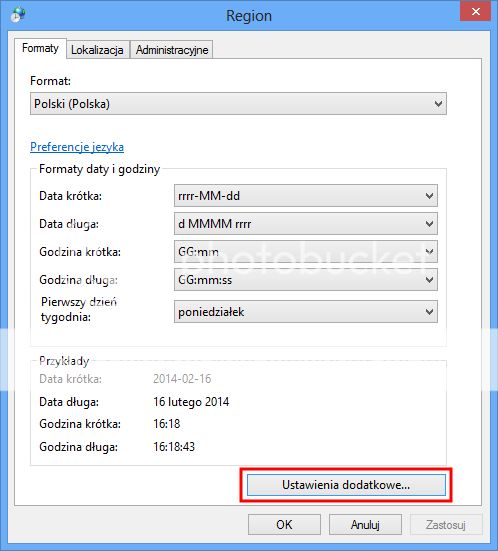
7. Make sure that Decimal symbol is “.” (dot), not “,” (comma).
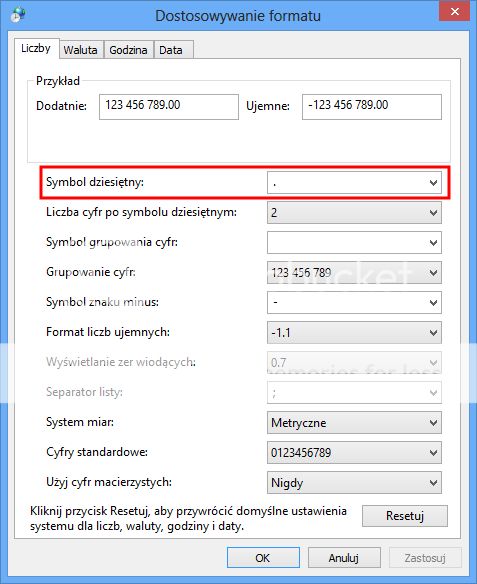
8. Click OK, then OK on Region window.
9. Go to Control Panel → Clock, Language and Region → Language
10. Click Add a language and select Japanese.
Click on the box which says "日本語".
Screen here
Then click Download and install language pack. Follow the instructions. TIP! Installing may take a while so don't be afraid.
11. Download the latest version of UTAU and Oremo on pages:
UTAU: http://utau2008.xrea.jp/
Oremo: http://freett.com/nwp8861/soft/oremo/
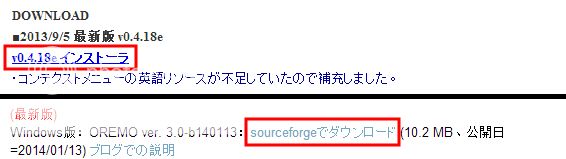
12. Now simply install UTAU – everything should be fine now

13. Unzip downloaded Oremo pack and right-click on oremo.exe and click Properties
14. Click on Compatibility tab and check Run this program in compatibility mode for: and then select Windows 7.
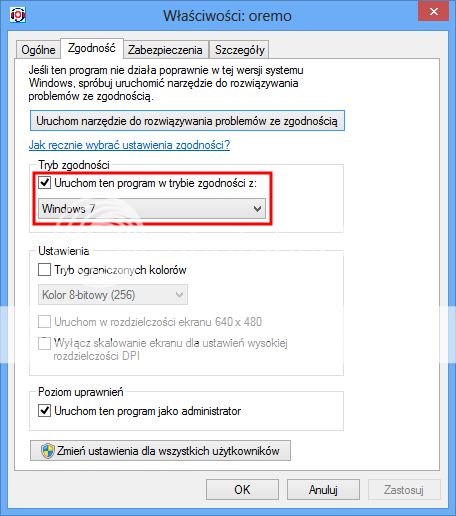
15. Open Oremo - everything should be fine

Thanx for reading. Good luck~

