When configuring your UTAU voicebank, you may want to edit the FRQ files of your samples. Why? While UTAU usually generates FRQ files correctly, sometimes it makes errors in the frequencies stored inside the FRQ files. These errors can cause perfectly normal samples to sound like a dying cat when they're rendered. So, editing the FRQ file can make your samples sound smooth again if there's that dying cat noise 

In the oto.ini editor, the FRQ file, also called the frequency map, is reperesented by a thin orange line. The sample shown above is an example of a good FRQ map. In a good FRQ, the pitch is stable during the vowel. Some fluctuations are present in the consonant and the cutoff area; Do not worry about these, since the consant will not be stretched and the cutoff is, well, cut off. When determining if the FRQ is okay look at the vowel area and see if the line is stable. It does not have to be perfectly straight or smack dab in the middle, it just needs to be stable.
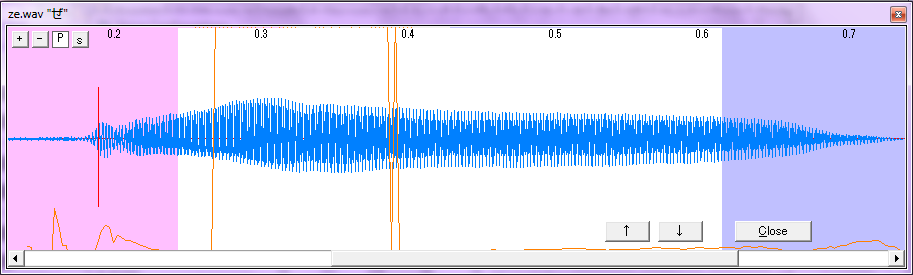
Above here is an example of a bad FRQ that needs fixing. In the vowel area, there are these huge fluctuations of pitch. This is what causes that dying cat sound. Luckily, this tutorial will tell you how to fix such things.
To edit the FRQ, go to Tools>Voicebank Settings and click on the sample you wish to fix. In the bottom left corner of the window click Edit Frequency Map button to bring up the editor.
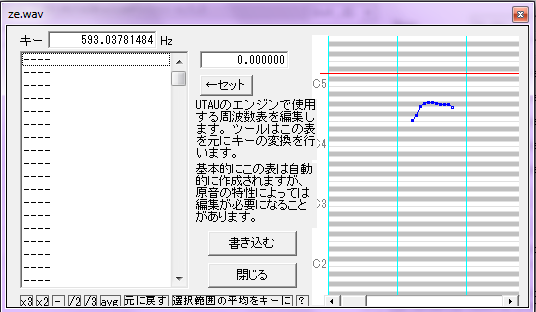
To start, scroll in the area to the right that looks kind of like a piano roll until you find the offending area or areas that need to be fixed. Then, you need to select the little dots that need to be fixed; if you're selecting multiple, select those at a similar frequency.
To fix them, you can use the buttons in the bottom left, or you can manually change their value. The buttons in the bottom left multipy(increase) or divide(decrease) their value by twice or thrice. If you just can't seem to get close enough to the average frequency, then click on the dot you want to fix and type the desired frequency in the white box above the "←セット"(set) button and then click the "←セット" button to set the value.
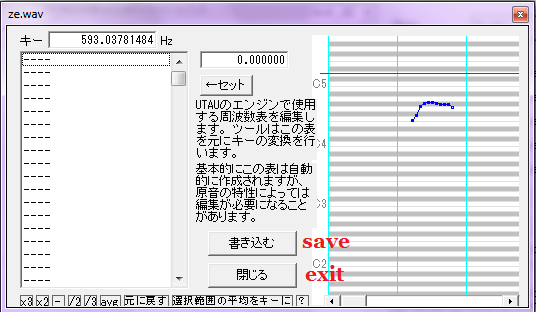
Once you're done, save by clicking the top button as I've illustrated in this picture. Then, you can click the bottom button to exit.
Some editing tips:
Have fun editing FRQs!


In the oto.ini editor, the FRQ file, also called the frequency map, is reperesented by a thin orange line. The sample shown above is an example of a good FRQ map. In a good FRQ, the pitch is stable during the vowel. Some fluctuations are present in the consonant and the cutoff area; Do not worry about these, since the consant will not be stretched and the cutoff is, well, cut off. When determining if the FRQ is okay look at the vowel area and see if the line is stable. It does not have to be perfectly straight or smack dab in the middle, it just needs to be stable.
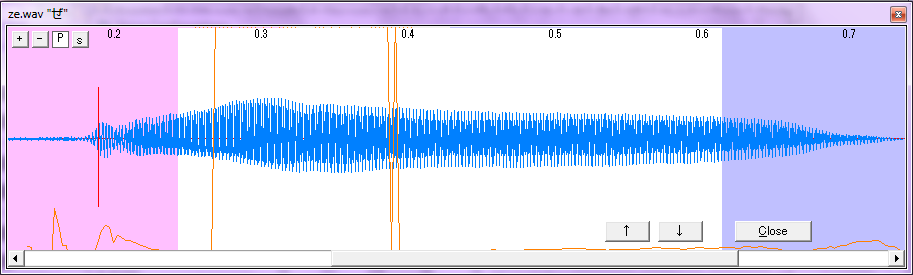
Above here is an example of a bad FRQ that needs fixing. In the vowel area, there are these huge fluctuations of pitch. This is what causes that dying cat sound. Luckily, this tutorial will tell you how to fix such things.
To edit the FRQ, go to Tools>Voicebank Settings and click on the sample you wish to fix. In the bottom left corner of the window click Edit Frequency Map button to bring up the editor.
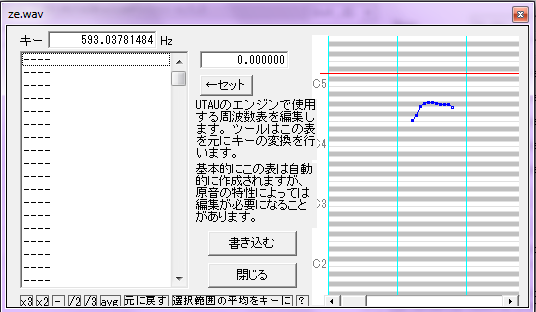
To start, scroll in the area to the right that looks kind of like a piano roll until you find the offending area or areas that need to be fixed. Then, you need to select the little dots that need to be fixed; if you're selecting multiple, select those at a similar frequency.
To fix them, you can use the buttons in the bottom left, or you can manually change their value. The buttons in the bottom left multipy(increase) or divide(decrease) their value by twice or thrice. If you just can't seem to get close enough to the average frequency, then click on the dot you want to fix and type the desired frequency in the white box above the "←セット"(set) button and then click the "←セット" button to set the value.
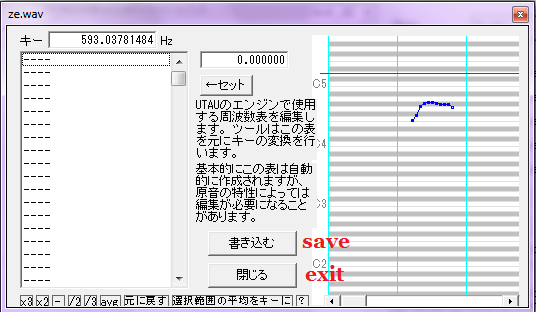
Once you're done, save by clicking the top button as I've illustrated in this picture. Then, you can click the bottom button to exit.
Some editing tips:
- You do not have to be exact with values. It's an average frequency, so it only needs to be roughly in a line.
- Do NOT touch the pitches in the consonant! Consonants naturally fluctate in pitch and that area will not be stretched, so if you try editing that area, the sample will sound weird!
- Make sure you know the average frequency that the sample is supposed to be sung at, especially if the singer went sharp or flat on the sample. This is important of you need to manually edit the frequency. Example: 440 Hz is A, but if one were to sing sharp, then the average frequency of the sample could be 444 Hz or 450 Hz.
- If you ever mess up, you can always click "Initialize Freq. Map" in the Voicebank Settings window to reset the FRQ file.
Have fun editing FRQs!



