So, you've rendered your voicebank's .frqs for the first time, but they don't look right - there's random pitch jumps that shouldn't be there, or the orange line is sitting way off-centre. Don't worry, this is all easily fixable, once you know how the .frq editing window works!
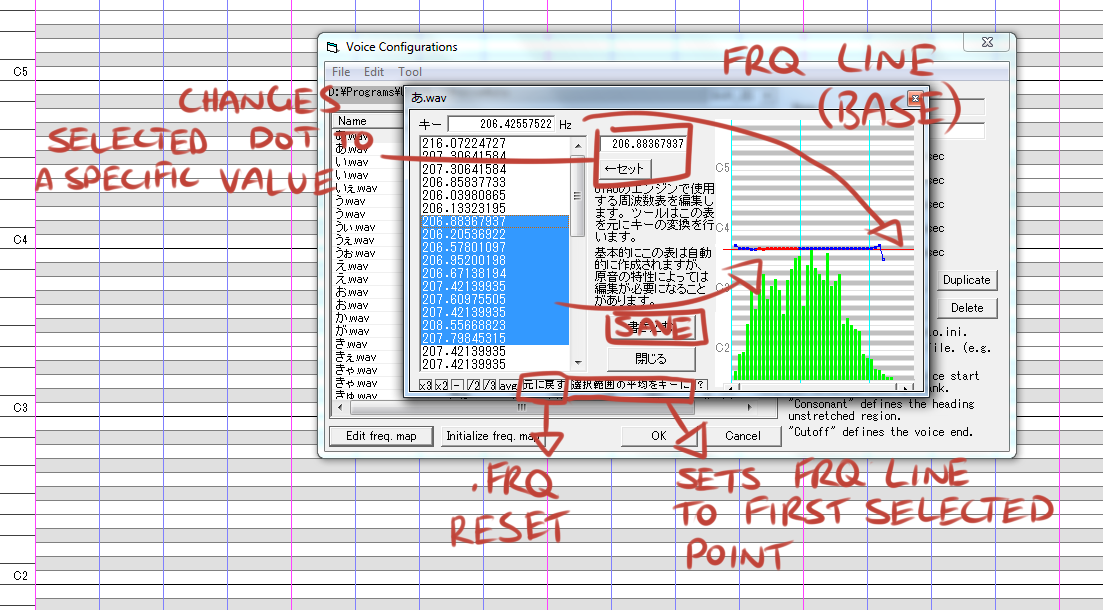
THINGS TO KNOW ABOUT THE WINDOW
1. The number values on the left correspond with the pitch dots on the right. If there is no pitch dot, the value is determined as "-".
2. The red line should be aligned with the pitch dots and tells UTAU where the base pitch of the .wav is.
3.You can only select the numbers As it turns out, you can also select the dots, which has the bonus of finding the corresponding number values automatically, for more accurate selection. Clicking and dragging selects multiple number values.
4. x3, x2, /2, /3 multiply and divide the selected pitch values by 2 and 3. Button "-" clears the selected values.
5. ".frq reset" (written down) resets the changes you have made to the .frq.
6. "sets .frq line to first selected point" (written down) helps put the base pitch line where it's supposed to be.
7. "SAVE" (written down) saves all changes made. Always remember to click this button before exiting the window.
8. "?", the very rightmost command button just brings up a window that basically says "double click the commands to make them work".
So, did you understand all that? Let's use an example for further clarification.
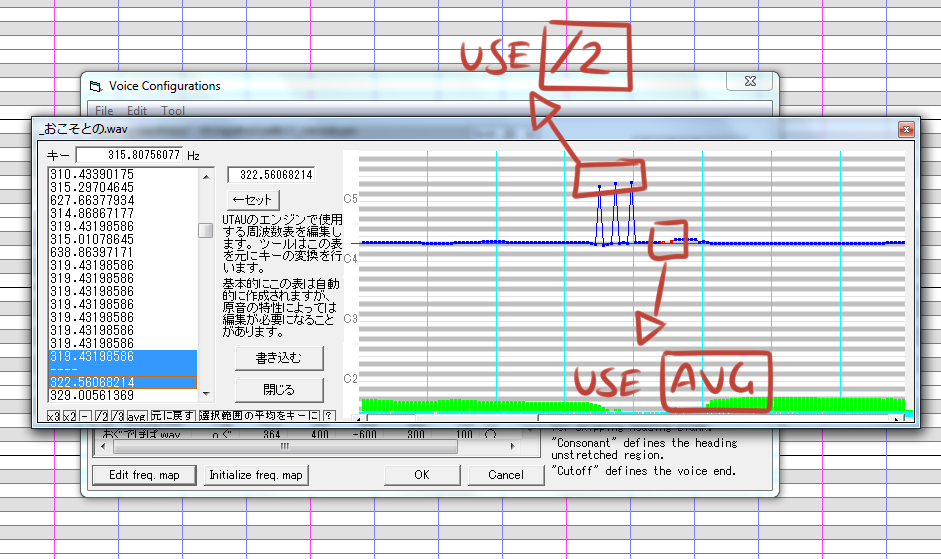
1. For those pitch dots that think they're mountains, select them and double click "/2" to put them in the right place. You can also do the opposite; using "x2" for pitches that think they're valleys.
2. For that blank space, select it and the two adjacent number values and double click "avg".
3. (Not shown) If the red base pitch line isn't where it is supposed to be, click a number value that looks right and click the longest button.
Hopefully this helps everyone out!
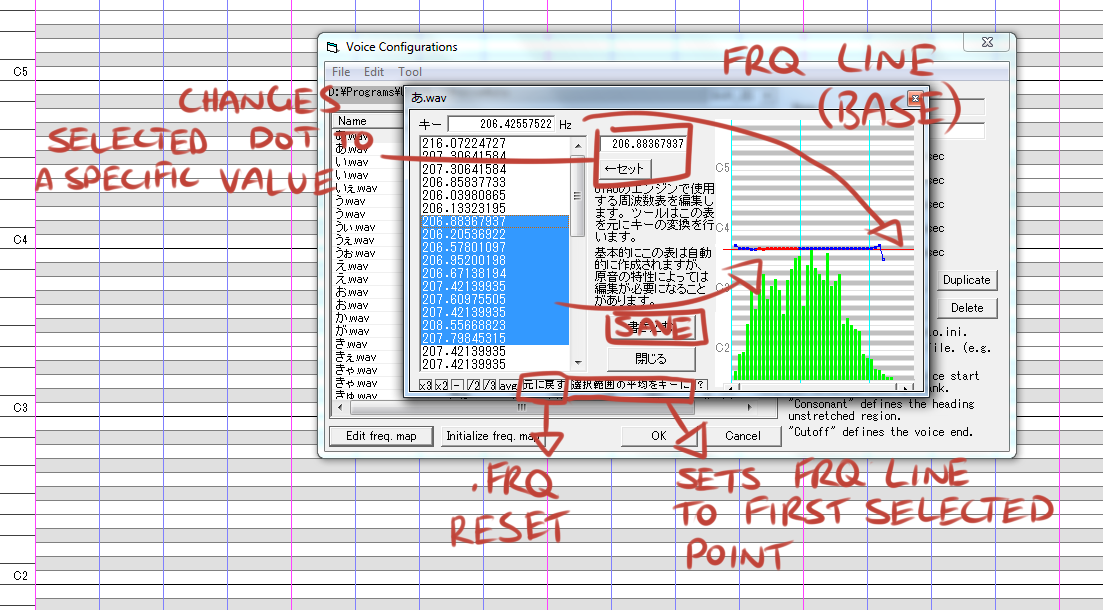
THINGS TO KNOW ABOUT THE WINDOW
1. The number values on the left correspond with the pitch dots on the right. If there is no pitch dot, the value is determined as "-".
2. The red line should be aligned with the pitch dots and tells UTAU where the base pitch of the .wav is.
3.
4. x3, x2, /2, /3 multiply and divide the selected pitch values by 2 and 3. Button "-" clears the selected values.
5. ".frq reset" (written down) resets the changes you have made to the .frq.
6. "sets .frq line to first selected point" (written down) helps put the base pitch line where it's supposed to be.
7. "SAVE" (written down) saves all changes made. Always remember to click this button before exiting the window.
8. "?", the very rightmost command button just brings up a window that basically says "double click the commands to make them work".
So, did you understand all that? Let's use an example for further clarification.
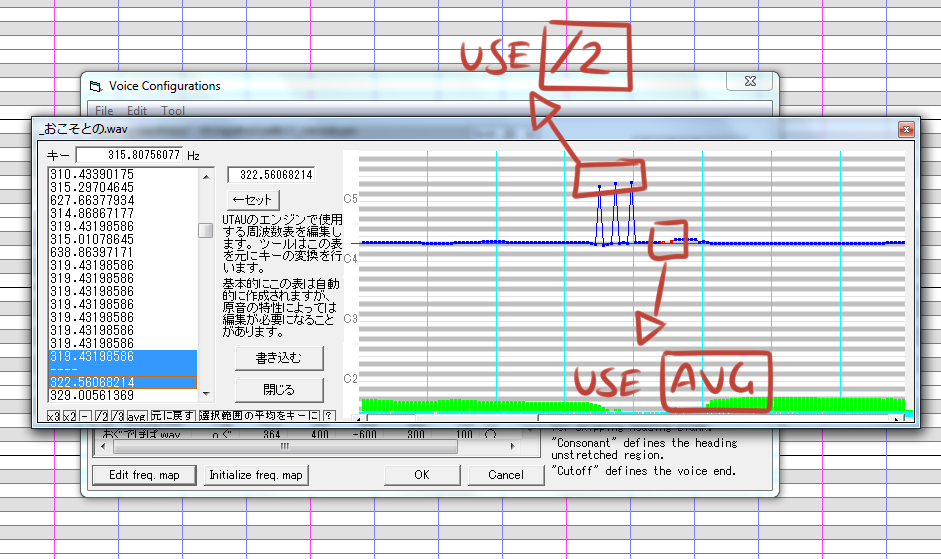
1. For those pitch dots that think they're mountains, select them and double click "/2" to put them in the right place. You can also do the opposite; using "x2" for pitches that think they're valleys.
2. For that blank space, select it and the two adjacent number values and double click "avg".
3. (Not shown) If the red base pitch line isn't where it is supposed to be, click a number value that looks right and click the longest button.
Hopefully this helps everyone out!


