Hello! I often see some users (mostly Japanese) make their UTAU available for download via .UAR/.UTAU instead of .ZIP/.RAR. Why? Because:
Installing a voice bank by .ZIP/.RAR requires you to go get your voice bank and drag it into your UTAU voice bank collection folder. Or a plugin, drag the contents to the plugin folder.
Installing a voice bank/plugin by .UAR or .UTAU requires you to double click that file. That's it. Yup. Simple. So how about I show you how.
.UAR Windows UTAU Compatible
-STEP 1
Create a folder like THIS. The stuff in it will become the .UAR
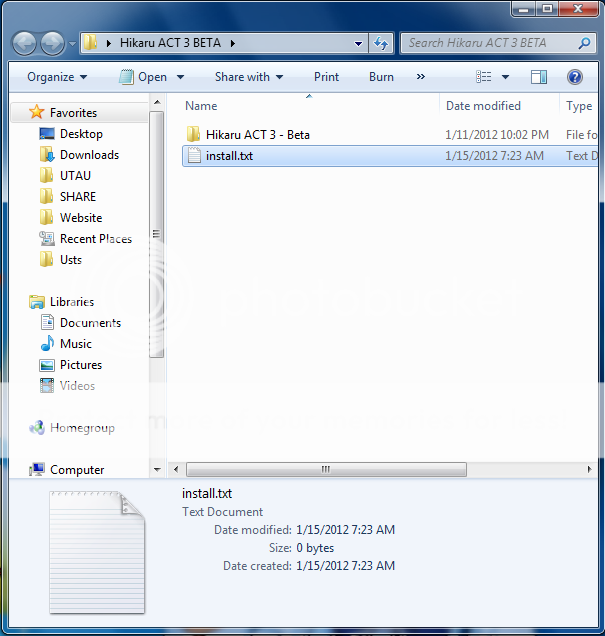
This will just hold all the .UAR's contents.
Inside there must be...
-The Voicebank/Plugin you are making for others to install (Enclosed in its own folder)
-An Install.txt
-STEP 2
 Time to edit that install.txt
Time to edit that install.txt
Open it. Insert these value things.
type=
If the .UAR is going to hold a voice bank, set the "type=" value to "type=voiceset"
If the .UAR is going to hold a plugin, set the "type=" value to "type=editplugin"
folder=
The "folder=" value will be the name of the folder created after installation so I'll do "folder=Hikaru ACT 3 - Beta"
contentsdir=
Set the "contentsdir=" value to the folder next to the install.txt (the folder within the folder), the folder with the actual stuff to install in it. in my case, "contentsdir=Hikaru ACT 3 - Beta"
description=
Set the "description=" value, to the decryption of what the .UAR will install.... maybe in my case, something like, "description=外国音ヒカル ACT 3 Beta"
-STEP 3
Zip it!
Select both the folder and its install.txt and zip 'em.
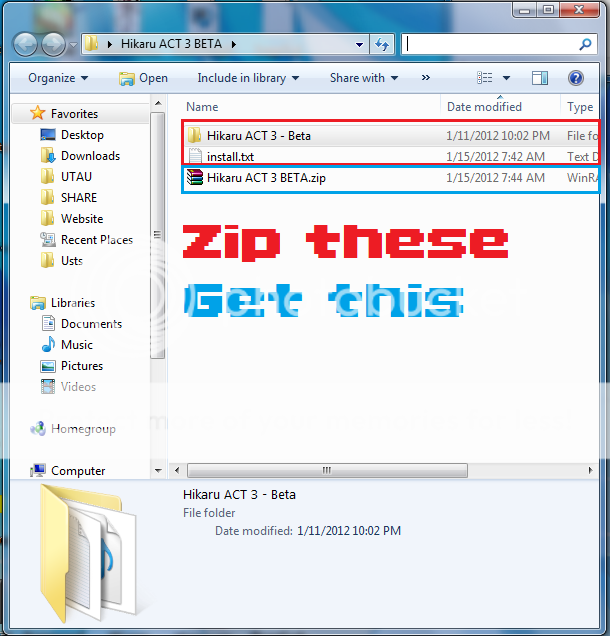
-STEP 4
Rename.
Just rename that .ZIP to a .UAR
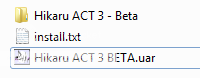
ALL DONE!
Open it and try it out. UTAU will automatically install its contents to the right place for you. Upload the .UAR for other people to download. That's all.
.UTAU UTAU-Synth (Mac) compatible
-STEP 1
Get your voicebank volder. Simple.

-STEP 2
Add .UTAU to the folder to make it a .UTAU file on a Mac
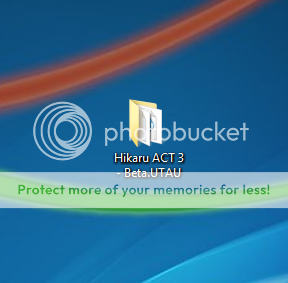

ALL DONE!
Open it, click the flashing option that pops up in UTAU-Synth to use it. Upload it for other people to download, that's all.
This is a minor update of the tutorial I made on the old forums on Jan 15 2012. Since I figured out for UTAU-Synth's UTAU packs work. Hope you find it useful.
Installing a voice bank by .ZIP/.RAR requires you to go get your voice bank and drag it into your UTAU voice bank collection folder. Or a plugin, drag the contents to the plugin folder.
Installing a voice bank/plugin by .UAR or .UTAU requires you to double click that file. That's it. Yup. Simple. So how about I show you how.
.UAR Windows UTAU Compatible
-STEP 1
Create a folder like THIS. The stuff in it will become the .UAR
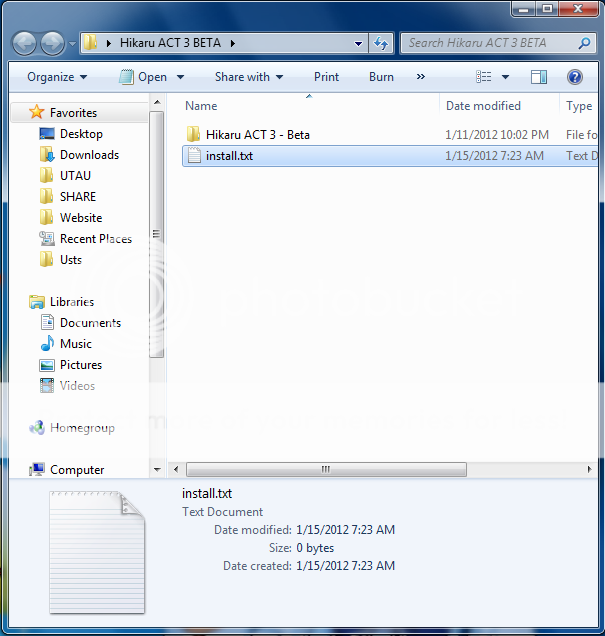
This will just hold all the .UAR's contents.
Inside there must be...
-The Voicebank/Plugin you are making for others to install (Enclosed in its own folder)
-An Install.txt
------------------
-STEP 2

Open it. Insert these value things.
Code:
type=
folder=
contentsdir=
description=type=
If the .UAR is going to hold a voice bank, set the "type=" value to "type=voiceset"
If the .UAR is going to hold a plugin, set the "type=" value to "type=editplugin"
folder=
The "folder=" value will be the name of the folder created after installation so I'll do "folder=Hikaru ACT 3 - Beta"
contentsdir=
Set the "contentsdir=" value to the folder next to the install.txt (the folder within the folder), the folder with the actual stuff to install in it. in my case, "contentsdir=Hikaru ACT 3 - Beta"
description=
Set the "description=" value, to the decryption of what the .UAR will install.... maybe in my case, something like, "description=外国音ヒカル ACT 3 Beta"
------------------
-STEP 3
Zip it!
Select both the folder and its install.txt and zip 'em.
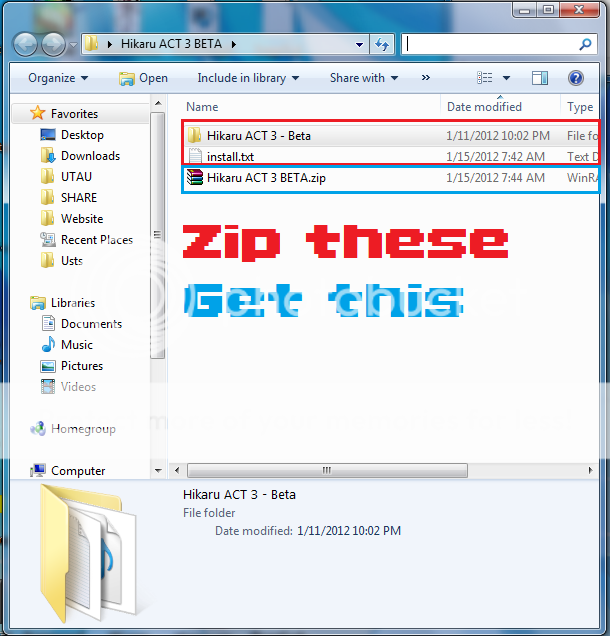
------------------
-STEP 4
Rename.
Just rename that .ZIP to a .UAR
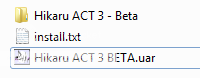
------------------
ALL DONE!
Open it and try it out. UTAU will automatically install its contents to the right place for you. Upload the .UAR for other people to download. That's all.
.UTAU UTAU-Synth (Mac) compatible
-STEP 1
Get your voicebank volder. Simple.

------------------
-STEP 2
Add .UTAU to the folder to make it a .UTAU file on a Mac
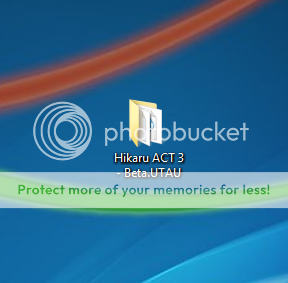

ALL DONE!
Open it, click the flashing option that pops up in UTAU-Synth to use it. Upload it for other people to download, that's all.
------------------
This is a minor update of the tutorial I made on the old forums on Jan 15 2012. Since I figured out for UTAU-Synth's UTAU packs work. Hope you find it useful.


