Good evening! I am a newbie to utau and I've recently been trying to make my first cover, however I am having serious trouble loading usts. When I try doing so either two things happen:
I load an UST and this window pops up: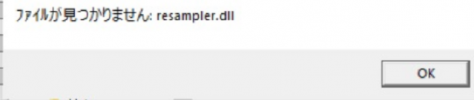
I do not understand japanese, but my instinct is obviously to click "ok". Once I do so I am taken here:
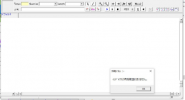
Clicking the "ok" button on that small window will simply cause it to pop up again, same thing happens if you press the X button. The only way to exit this page is by closing the UTAU window through the PC bar.
Another possible, yet less common, outcome is that, as it normally should be, I am taken to the project property page. I plan on using Aiko for this cover and I have downloaded both her japanese and english voicebanks. If I pick her Japanese voicebank (which is the one I believe I should be using due to the song I'm covering being in japanese) this pops up:
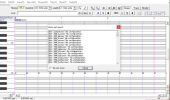
Once I dismiss that window, the project has loaded completely empty. Same thing if I pick her English voicebank, however the message above does not show up.
What I thought was going on was that the UST and voicebank types simply weren't compatible. To test it out, I loaded a CV ust using Defoko, which led me to outcome one more often, if it didn't however, it would just load completely empty as well.
I have tried:
- Uninstalling UTAU and installing it again.
- Uninstalling the usts and installing them again/ trying different ones.
-Moving UTAU from the "Program Files (x86)" folder to another one.
- Opening the usts directly from the import window
- Restarting my pc
-Giving usts their own dedicated UTAU folder
-Manually dragging the usts to UTAU
Nothing has worked. I have my system local set to japanese so it's not that either.
Maybe it's something really simple I'm missing. All help is appreciated!
I load an UST and this window pops up:
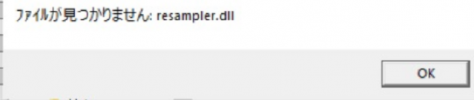
I do not understand japanese, but my instinct is obviously to click "ok". Once I do so I am taken here:
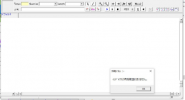
Clicking the "ok" button on that small window will simply cause it to pop up again, same thing happens if you press the X button. The only way to exit this page is by closing the UTAU window through the PC bar.
Another possible, yet less common, outcome is that, as it normally should be, I am taken to the project property page. I plan on using Aiko for this cover and I have downloaded both her japanese and english voicebanks. If I pick her Japanese voicebank (which is the one I believe I should be using due to the song I'm covering being in japanese) this pops up:
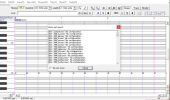
Once I dismiss that window, the project has loaded completely empty. Same thing if I pick her English voicebank, however the message above does not show up.
What I thought was going on was that the UST and voicebank types simply weren't compatible. To test it out, I loaded a CV ust using Defoko, which led me to outcome one more often, if it didn't however, it would just load completely empty as well.
I have tried:
- Uninstalling UTAU and installing it again.
- Uninstalling the usts and installing them again/ trying different ones.
-Moving UTAU from the "Program Files (x86)" folder to another one.
- Opening the usts directly from the import window
- Restarting my pc
-Giving usts their own dedicated UTAU folder
-Manually dragging the usts to UTAU
Nothing has worked. I have my system local set to japanese so it's not that either.
Maybe it's something really simple I'm missing. All help is appreciated!

